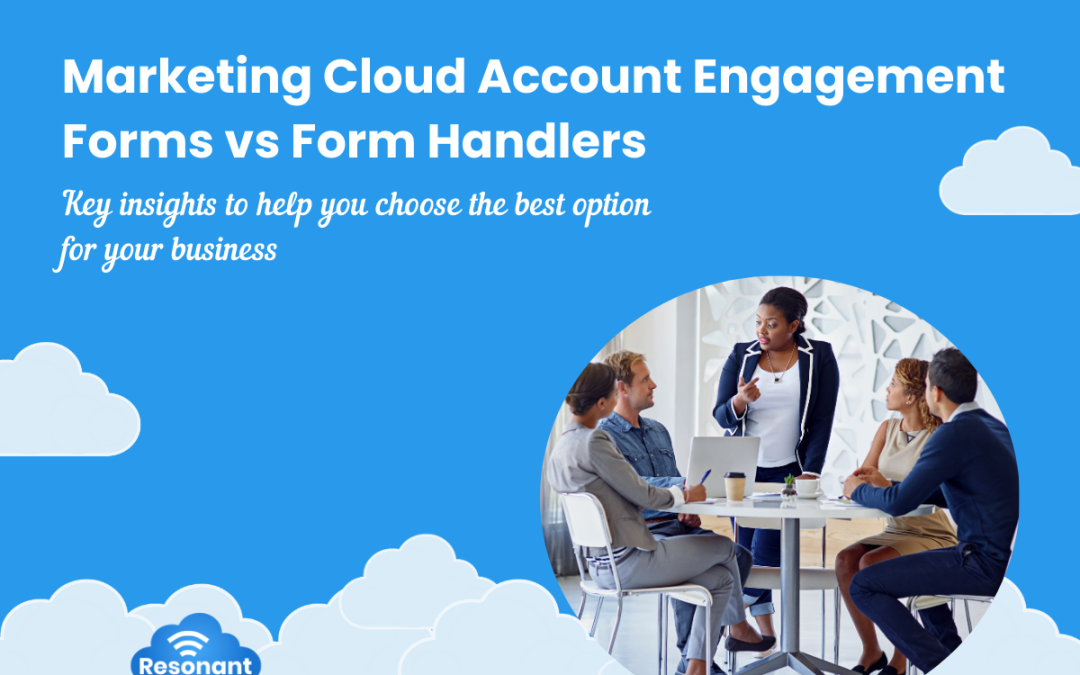MCAE Forms vs Form Handlers – Benefits & Features
MCAE Forms
MCAE forms are powerful tools to help you achieve your lead pipeline objectives. Form design is an essential component of lead generation. To create a form that your visitors will actually want to fill out, it will need to have the following attributes:
- The form should be on a UX/UI designed landing page to drive lead conversions
- The form must be intuitive and easy to fill out with relevant information
Benefits:
You can easily implement this with the native MCAE form builder. Forms on MCAE are created using a user-friendly interface and there are two ways to design your forms on MCAE:
- Apply styling from within the form builder on the advanced tab
- Get your web developer to create a layout template that incorporates styling, one for each style of form
Remember, simplicity is key, so collaborating with a web development team to create reusable layout templates is highly recommended.
A key attribute of MCAE forms is how easy they are to build, simply follow the below steps:
- Open the MCAE forms page – in Lightning experience select content and then select forms
- Name your forms and choose the campaign you want them to be associated with
- Add, delete, edit or rearrange your fields
- Add your completion actions and save your form
Within MCAE native forms you’ll also have access to features such as:
- Progressive profiling: MCAE forms dynamically adjust based on what you already know about a prospect, keeping forms short and boosting conversion rates. This also allows you to gather more data over time without repeatedly asking for basic details like names
- Bot protection – Honeypot technique: A simple, but highly effective way to avoid bots filling up your forms and getting non-genuine leads is through utilising the features of MCAE forms. MCAE forms have several built-in features, some are automatically enabled like the Honeypot feature, whereas others need enabling. The Honeypot method is when MCAE forms includes a hidden field on the forms designed to catch spam bots. It is visible to bots but not visible to humans. When a bot fills out a form, the bot sees the hidden field and fills it out, which MCAE in turn recognises as a non-genuine lead and blocks successful form submission
- Bot protection – Recaptcha technique:
All MCAE forms come with built-in conditional CAPTCHA to block spam without you or your prospects noticing. For added security, you can enable reCAPTCHA with a simple checkbox. Form Handlers, by comparison, lack bot protection by default - Bot protection – Editing fields within the MCAE form builder: There is one additional feature available within MCAE forms that can help mitigate fake form submissions and this is the ability to edit fields within the form builder. For example, when you edit the email field, there is a dropdown that allows you to pick from: allow all emails, only allow emails from a valid mail server, do not allow emails from ISPs and free email providers. If you select the latter, this would block @gmail.com and @outlook.com email addresses. However, we rarely recommend using this option and careful consideration is required before enabling. We have seen some small businesses rely on free ISPs
- Simplicity: After creating a MCAE form, you can easily add it to any MCAE landing page. Just remember, if a prospect submits a form on a landing page, the submission will appear in the landing page report, not the form report
- Personalisation: Since we have access to form view data, we can build automation around it. For instance, if a known prospect views a contact form, would we want to trigger a notification? The possibilities are limitless
Furthermore, form content plays a crucial role in lead generation. Your forms must gather the right information so you can personalise the prospect experience, while qualifying the lead. To achieve this, ensure your forms meet the following criteria:
- Keep your forms short and concise
- Show only relevant questions for your objective
- Make it easy for returning visitors to update their information
- Allow subscribers to opt back in when submitting the form
- Add a ‘thank you’ or confirmation email for the autoresponder
- Take action with automations, reduce manual labour
- Reduce spam submissions
Watch a short video on how MCAE forms can be used to support your lead pipeline goals here.
Form Handlers
MCAE forms and form handlers serve different purposes. With MCAE forms, you can create and manage hosted forms directly within MCAE, whereas form handlers allow you to link external forms to your MCAE database, sending prospect data into MCAE. We advise you to compare features from each solution to decide which type of form is best suited for your business.
Benefits
- Easy integration with third-party forms: Form handlers can easily integrate with third-party forms. E.g. Gravity Forms or WordPress form plugins
- Keep same processes prior to migration: When businesses aim to keep their existing processes, using the same forms as before adopting MCAE.
- Multi-page forms: When businesses want to use a longer form broken into multiple sections, this approach helps keep the form user-friendly, making it easier to boost completion rates – like a questionnaire or quiz
- Document uploads: Some third-party forms allow for document uploads which is something MCAE forms can’t do
- Post form submission data to more than one database: This can be done through form handlers but not through MCAE forms (without complex code)
Bot Protection and Form Handlers:
Form handlers lack bot protection, so you’ll need to implement CAPTCHA or IP blocking. Salesforce recommends using a double opt-in process for form handler submissions.
You can also access bot protection by completing some manual steps. For example: You can implement a honeypot field in your form handlers through a specific code.
<div class="code-box"> <div style="position:absolute; left:-9999px; top: -9999px;"> <label for="pardot_extra_field">Comments</label><br> <input type="text" id="pardot_extra_field" name="pardot_extra_field"><br> </div> </div>
The above code depends entirely on the third-party form in use. For example, if Gravity Forms is being used then it already has a built-in functionality to add hidden fields, so the above code would not be needed.
Completion Actions for both form solutions
With both MCAE forms and form handlers you can take advantage of MCAE completion actions, conditional completion actions and automation.
For example, both MCAE forms and form handlers can control how prospects move through engagement studio programs and/or are added or removed from dynamic lists.
You can learn more about how to capture leads with forms and form handlers here.
We hope these tips have provided you with a clearer understanding of the benefits MCAE forms and form handlers offer, along with some ideas on how to improve your results and choose the best option for your business.
Need a hand?
Our team of experts are ready to help you with all your Salesforce and MCAE needs. We can help you supercharge your lead generation efforts with Digital Marketing Strategies, MCAE forms, integration of your third-party forms, and more! Send us a message by filling out the form below.